It doesn’t take a trip to the Alps to type the Swiss franc sign or symbol (₣) in a Microsoft Word document, on a Mac, and on iOS or Android devices. Here are multiple methods for each platform.
How to Insert the Swiss Franc Sign in Microsoft Word
If you’re using Microsoft Word on a PC, the fastest way to insert the Swiss franc symbol is to type 20A3, then hold down the ALT key and press X.
If you plan on using the Swiss franc symbol frequently in a Microsoft Word document, you can adjust your AutoCorrect options to automatically replace a word (such as “Swiss Franc”) with ₣.
How to Insert the Swiss Franc Sign on a Mac
You can find the Swiss franc symbol in your Mac’s Emoji & Symbols library. Hold down the Control, Command, and Spacebar keys to reveal the Character Viewer. On the left-hand sidebar, select Currency Symbols.
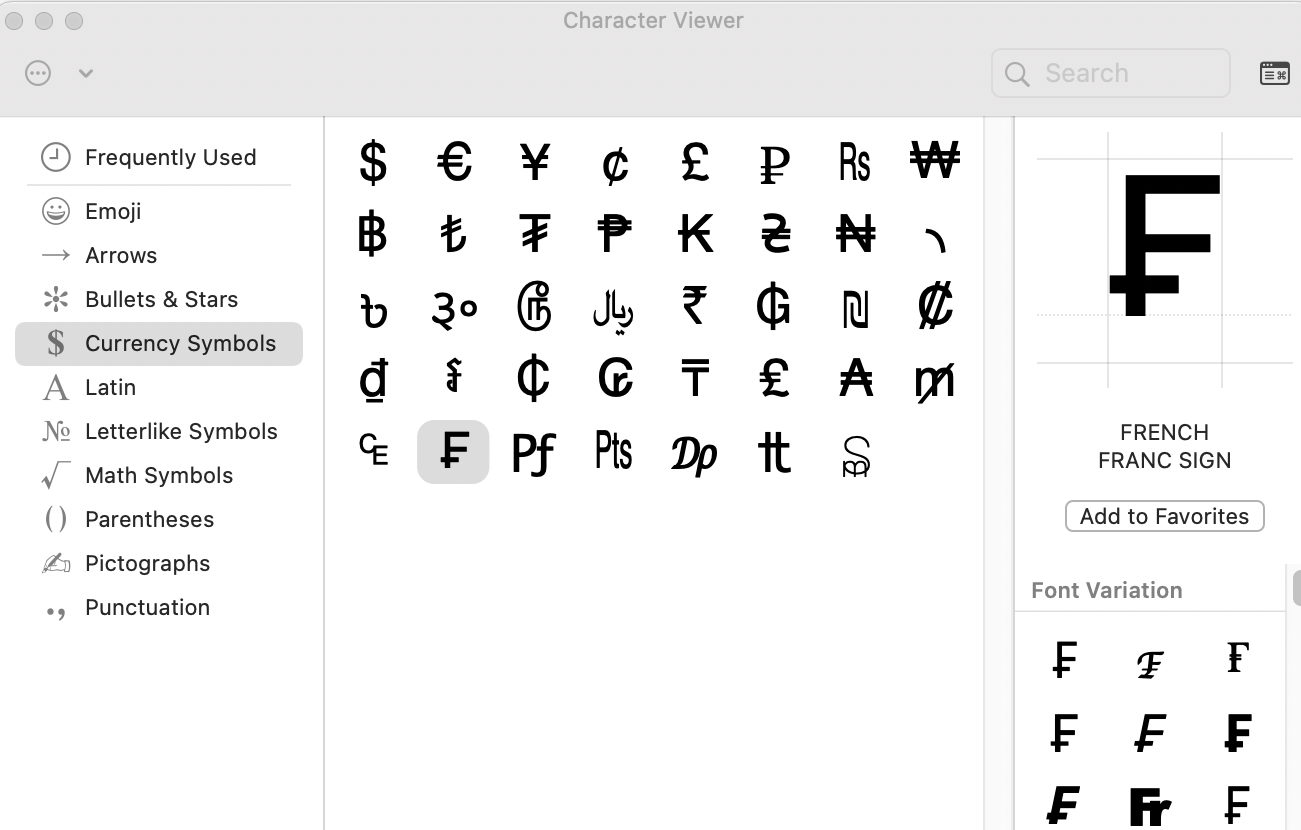
Double-click the French franc symbol or drag the ₣ into your document.
How to Insert the Swiss Franc Sign on a Mobile Device
While there isn’t a shortcut for typing the Swiss franc symbol on the keyboard of an iOS or Android device, you can easily insert the symbol into your document using copy and paste. Highlight the ₣ in this article and tap Copy. Next, click on the part of your text where you would like to paste, then tap Paste.
Additional Resources
- Instructions for How to Type the Euro Symbol
- Instructions for How to Type the Cent Symbol
- Instructions for How to Type the Indian Rupee Symbol
- Instructions for How to Type the British Pound Sign
- Instructions for How to Type the Trademark Symbol
- Instructions for How to Type the Copyright Symbol
- Instructions for How to Type the Infinity Symbol
- Instructions for How to Type the Paragraph Symbol
- Instructions for How to Type the Arrow Symbol
- Instructions for How to Type the Division Symbol
- Instructions for How to Type the Degree Symbol


