U.S. keyboards don’t automatically display the Nigerian naira sign or symbol (₦), but there are easy methods for including this symbol in a Microsoft Word document, on a Mac, and on iOS or Android devices.
How to Insert the Naira Symbol in Microsoft Word
If you’re using Microsoft Word on a PC, go to the place in your document where you would like the naira symbol. Next, hold the ALT key and type 8358 on your numeric keypad.
Another shortcut for the naira symbol is to type 20A6, then hold down the ALT key and press X.
If you plan on using the naira sign frequently in a Microsoft Word document, you can adjust your AutoCorrect options to automatically replace a word (such as “Naira”) with ₦.
How to Insert the Naira Symbol on a Mac
You can find the naira symbol in your Mac’s Emoji & Symbols library. Hold down the Control, Command, and Spacebar keys to reveal the Character Viewer. On the left-hand sidebar, select Currency Symbols.
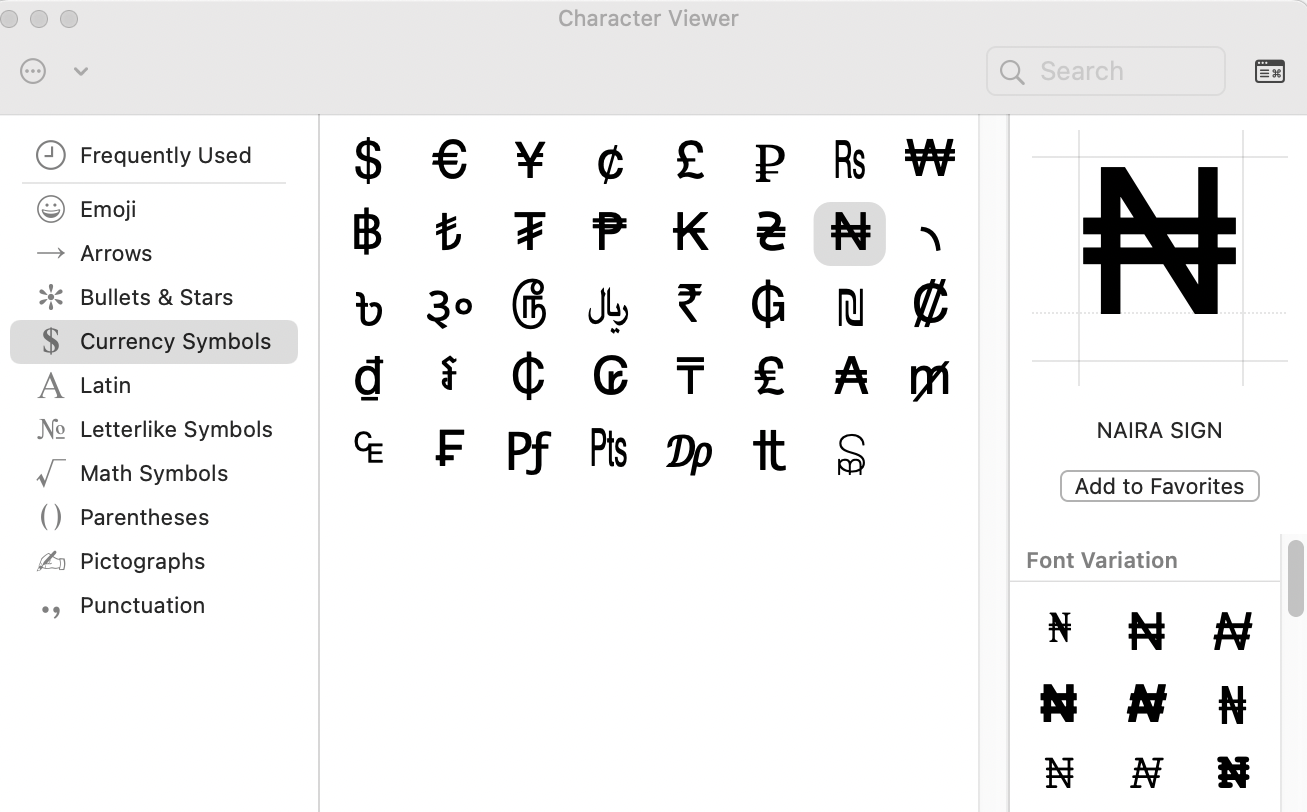
Double-click the naira symbol or drag the ₦ into your document.
How to Insert the Naira Symbol on a Mobile Device
There isn’t yet a shortcut for typing the naira sign from the keyboard of an iOS or Android device, but you can insert the sign using copy and paste.
On your mobile device, highlight the ₦ in this article and tap Copy. Go to the place in your text where you would like to insert the symbol, then tap Paste.
If you plan on using the naira symbol frequently on an iPhone, you can create a keyboard shortcut. First, copy ₦. Next, open Keyboards in your General Settings. Tap Text Replacement, followed by the +. Next to “Phrase,” paste the naira sign. In the field for a Shortcut, you can include any text that you would like to automatically convert into ₦, such as “naira.”
Additional Resources
- Instructions for How to Type the Euro Symbol
- Instructions for How to Type the Cent Symbol
- Instructions for How to Type the Indian Rupee Symbol
- Instructions for How to Type the British Pound Sign
- Instructions for How to Type the Trademark Symbol
- Instructions for How to Type the Copyright Symbol
- Instructions for How to Type the Infinity Symbol
- Instructions for How to Type the Paragraph Symbol
- Instructions for How to Type the Arrow Symbol
- Instructions for How to Type the Division Symbol
- Instructions for How to Type the Degree Symbol


